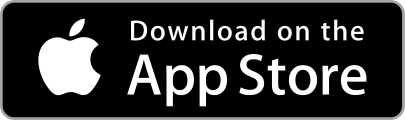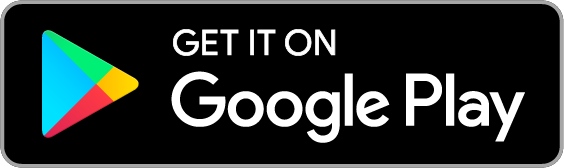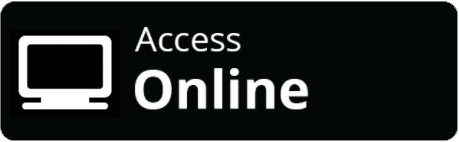SAVING FROM THE WEB
You can easily save recipes from websites as you browse the internet from the Safari browser.
This feature requires an OrganizEat account, so you need to login to your OrganizEat app in order to use it.
When you want to save a recipe from the browser, tap on the browser “Share” button (the little square box in the top right corner of your screen with an arrow pointing out from it).
A menu drops down with options such as “Copy”, “Print”, “Add Bookmark”, and so on. There is also a row of various app icons there. If the OrganizEat icon is not shown, scroll the icons row sideways until the end. The last icon has 3 dots in it and says “More”. Tap on it, and you will see all possible app icons that can save things from Safari. Scroll to the bottom, find OrganizEat there, and turn it on.
Now when you tap the OrganizEat icon in the “Share” menu, a small dialog will appear allowing you to save the recipe in your OrganizEat account. In that same dialogue window, you can tap on whichever category you want to save the recipe in.
When you return to the OrganizEat app later, you will be prompted to Sync Recipes in order to get this new recipe added to your account. When you select Sync, it will save the new recipe in your OrganizEat app in the category you have selected.
If the website you are browsing is not supported by OrganizEat app, the small dialog box will not let you save the recipe in your account, but will rather save a bookmark to this web page. When you return to the app, you can save the recipe from this bookmark, as described here.