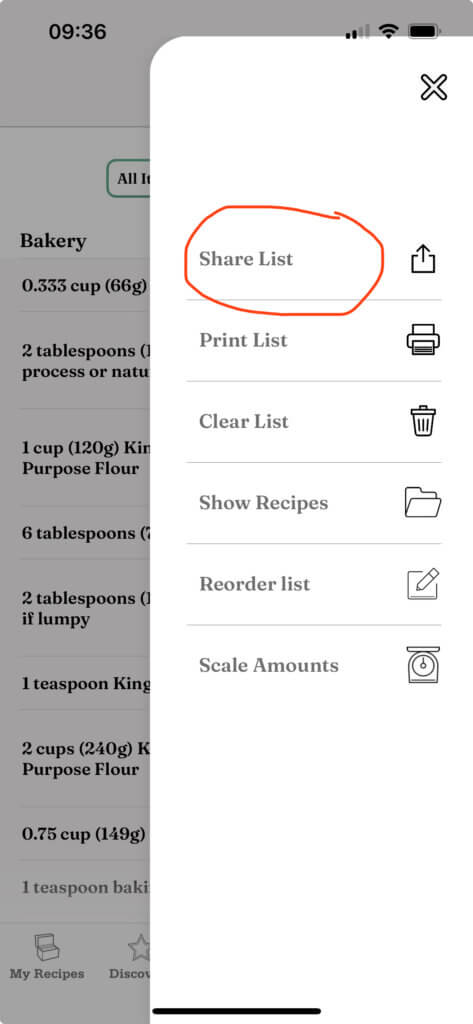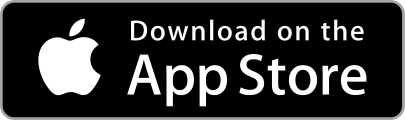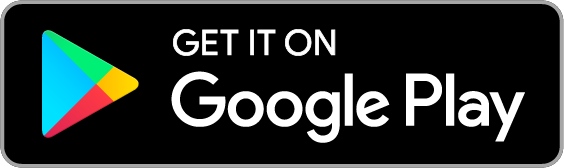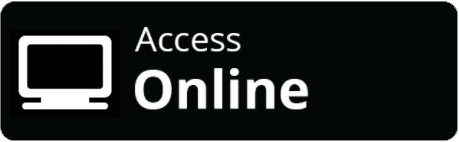Grocery Shopping List
Create a grocery shopping list with OrganizEat
OrganizEat is your new grocery-shopping app. Make sure you have the ingredients to make your favorite recipes. Shopping for groceries with a list has never been easier!
Adding a recipe to the Grocery List:
- Open the recipe
- Scroll the recipe down, to its “Ingredients” section.
- If the recipe has any ingredients, next to the ingredients title there is a small icon if a shopping cart.
- Tap on the little cart icon, and the recipe’s ingredients will be added to your grocery list.
- If you tap on the icon for a second time, the recipe will be removed from the grocery list
Note: if the recipe has no types ingredients, only photos, then the little shopping cart icon will not appear. Unfortunately at this stage we cannot yet “extract” ingredients list automatically from a text photo.
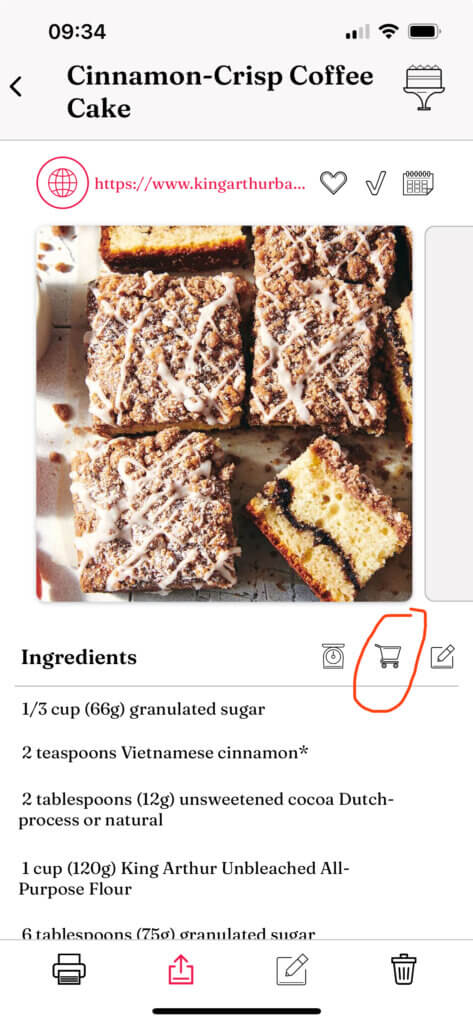
Opening the Grocery List:
- Open the app’s main screen
- Tap on “Grocery” tab at the bottom of the screen
- The app will show your grocery list
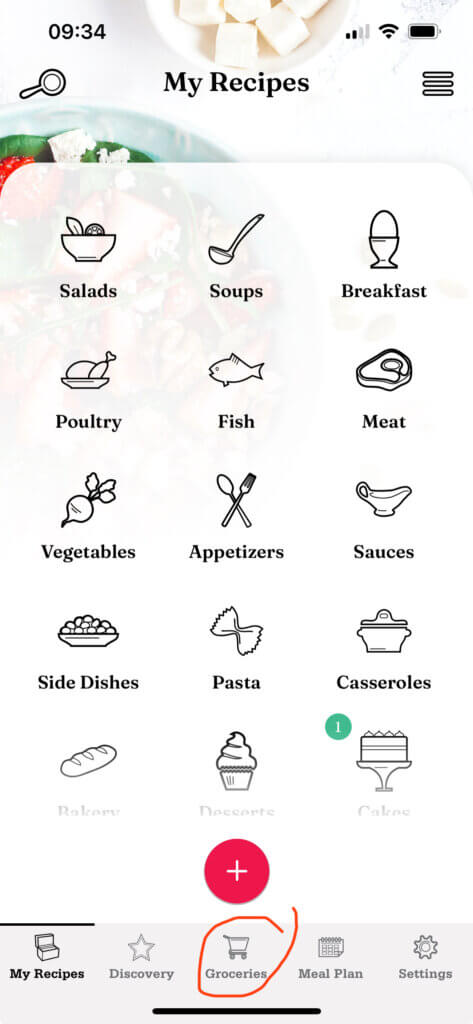
Adding a single item to the Grocery List:
- Open your grocery list
- Tap on the little + button at the top right corner of the screen
- Type in your single item (this item will not “belong” to any recipe)
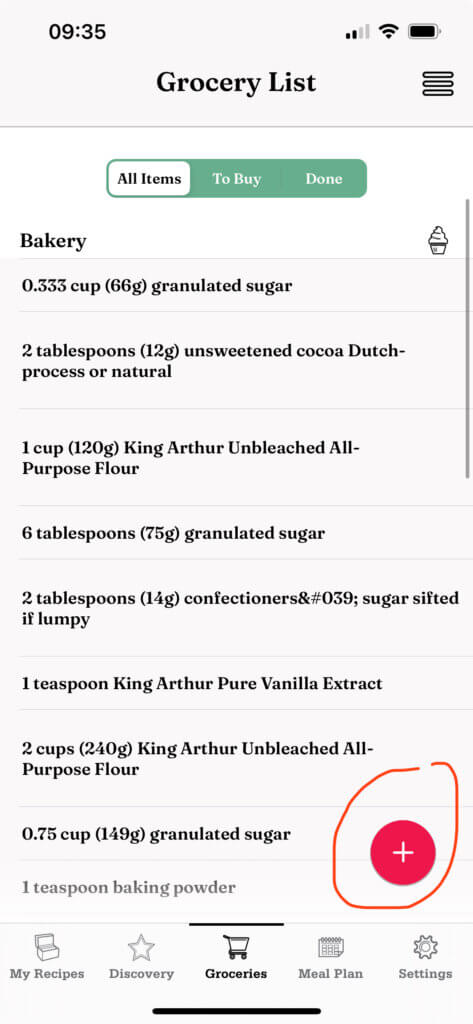
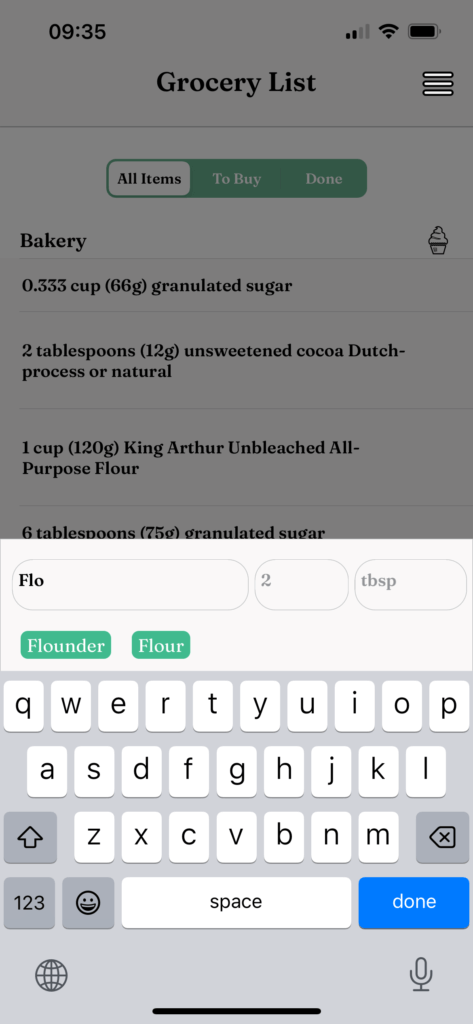
Delete items from Grocery List:
- Open the Grocery List
- Find the item you wish to delete from the list
- “Swipe” to the right this item’s row
- Confirm by pressing the red “Delete” button that reveals
- To delete the entire Grocery List items: press on the “more” button with the 3 lines, and the top right corner of the screen. Then select “Clear List” from the side menu.
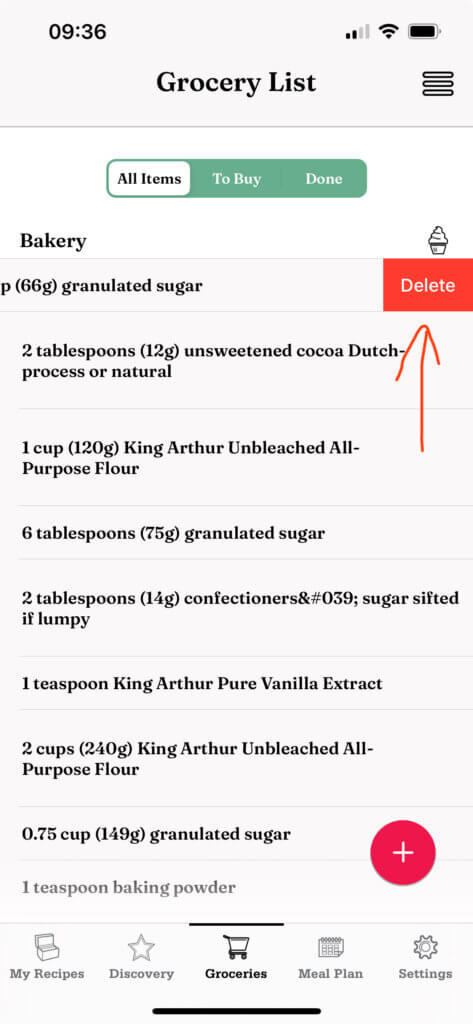
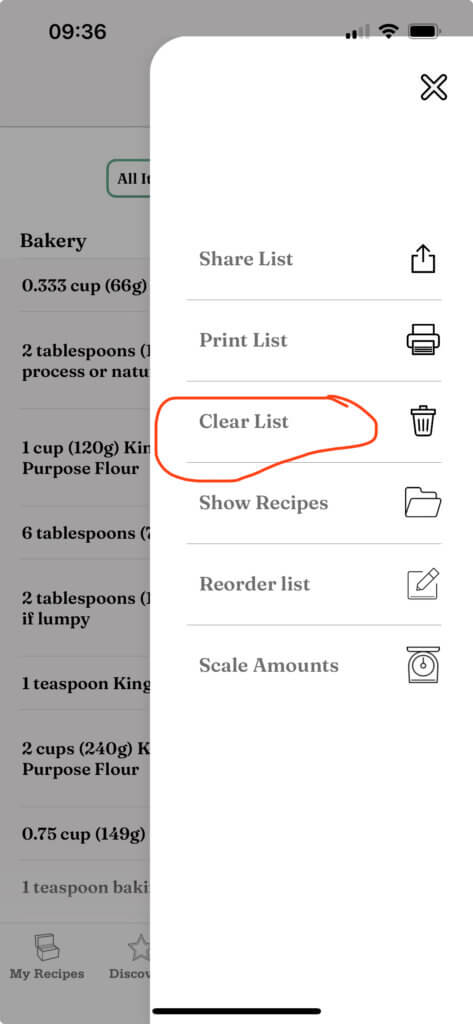
Sharing the Grocery List:
- Open your Grocery List
- Press on the “more” button with the 3 lines, and the top right corner of the screen.
- Then select “Share List” from the side menu.
- Select way you want to share your grocery list (email, text message,…)
- Send the generated email or text message