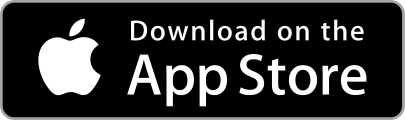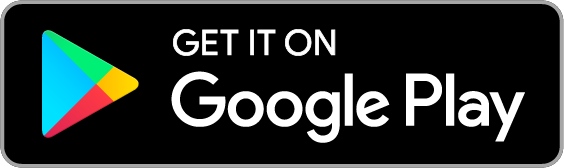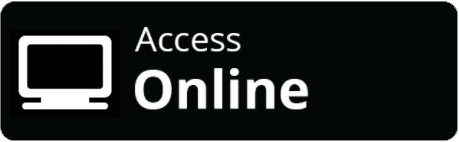Save Recipes from Social Media
Save recipes from Instagram, Tiktok, Pinterest and Facebook into your OrganizEat app. In a couple of clicks you'll never lose recipes again!
We all know the frustration of endless scrolling through Instagram or TikTok, bookmarking a stunning recipe post… and then losing it in the depths of your saved feed, and bookmarks clutter.
OrganizEat makes that a problem of the past. With just a tap, you can send recipes you found on social networks, straight into your organized digital cookbook. Here’s how to make those delicious finds yours forever, no copy‑paste, no scribbles.
You Scroll your feed and find a recipe on social media that you just have to save? Pause on the post you want. Don’t bookmark it. Don’t take a screenshot. Instead, do the following →
Step 1: Tap the "Share" button
Every social media post, always has a “Share” button. On Instagram it looks like a small paper plane. On Facebook and Tiktok is looks like an arrow pointing out. But there is always a button to “share” the post, the same one you’d use to send the post to a friend. Tap on it.
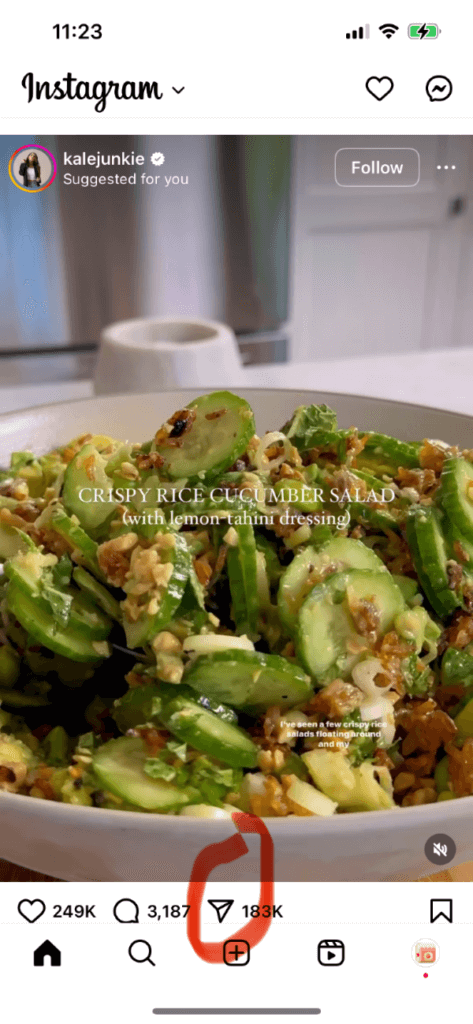
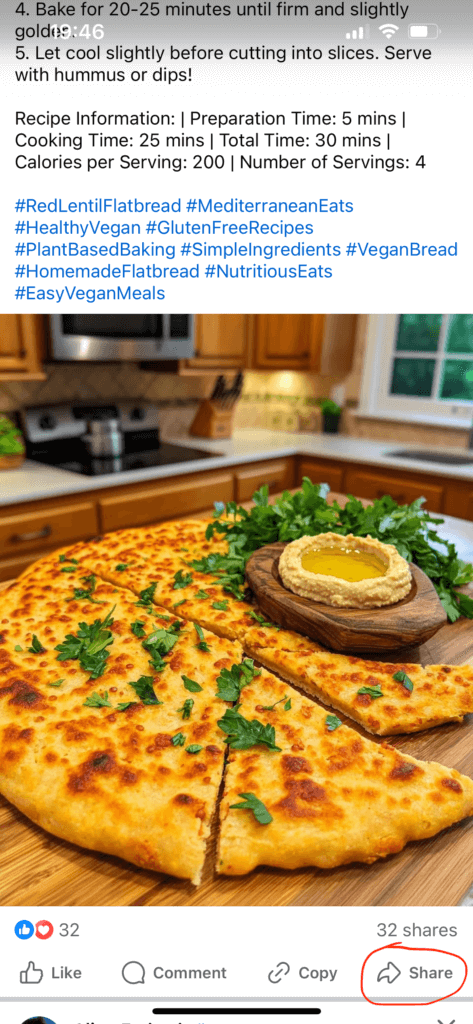
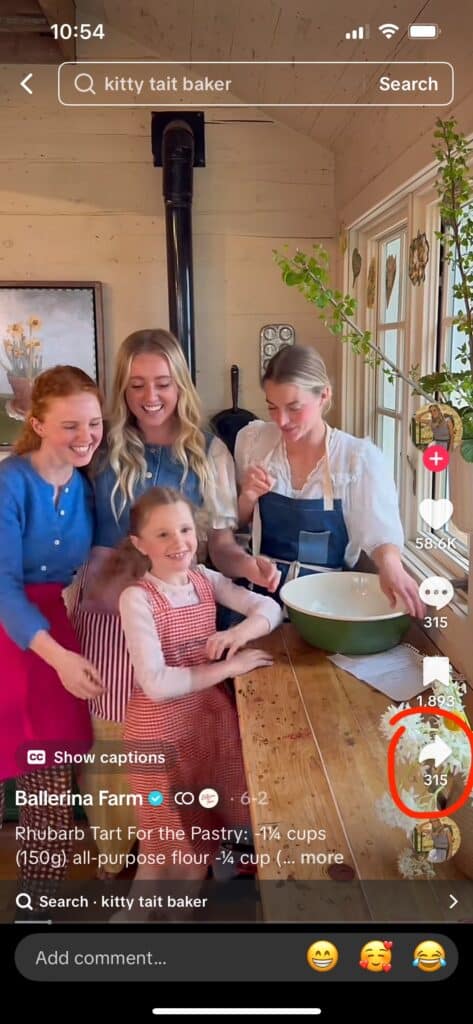
Step 2: Choose "Share to..."or "More"
Various standard sharing option will show, like email or text message. However, you want to choose the app you’ll be sharing the recipe to. To do that, look for a “Share to..” button on Instagram it appears as one of the first option in the lower row of the sharing possibilities icons. On Facebook and Tiktok it’s called”More”, and you need the scroll the icons all the way to the left, because it appears last. Tap on this More/Share to… button when you find it.
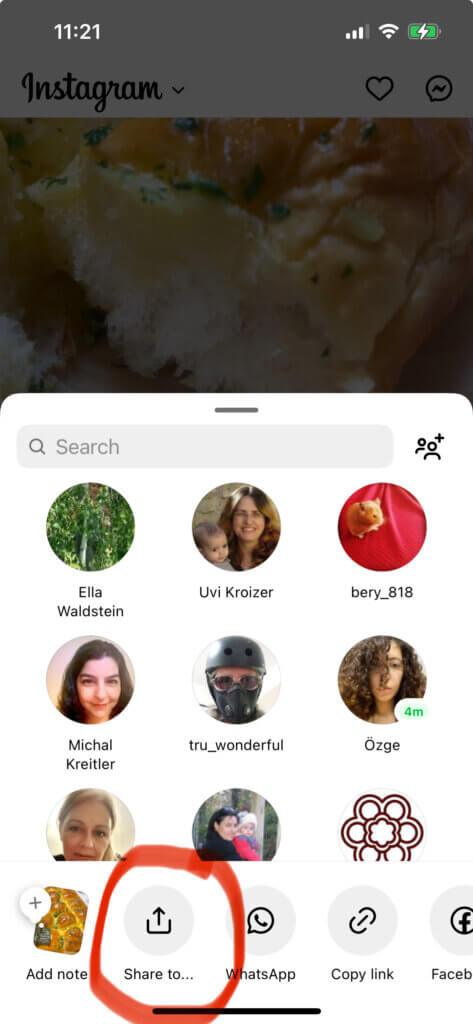
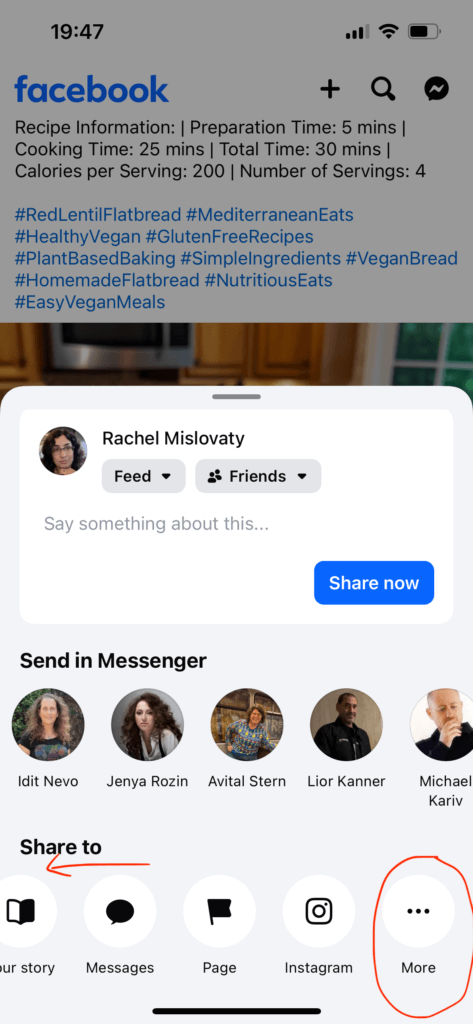
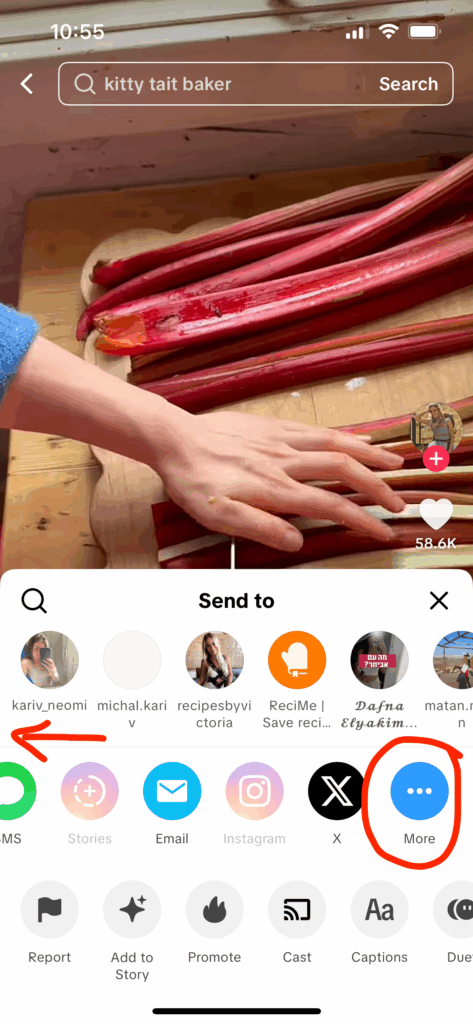
Step 3: Pick OrganizEat
A standard sharing menu will show, showing various apps icons that you have on your phone. In the sharing menu, select “OrganizEat” icon from the apps list. Once tapped, OrganizEat will start downloading the recipe automatically: ingredients, instructions, photo (if possible).

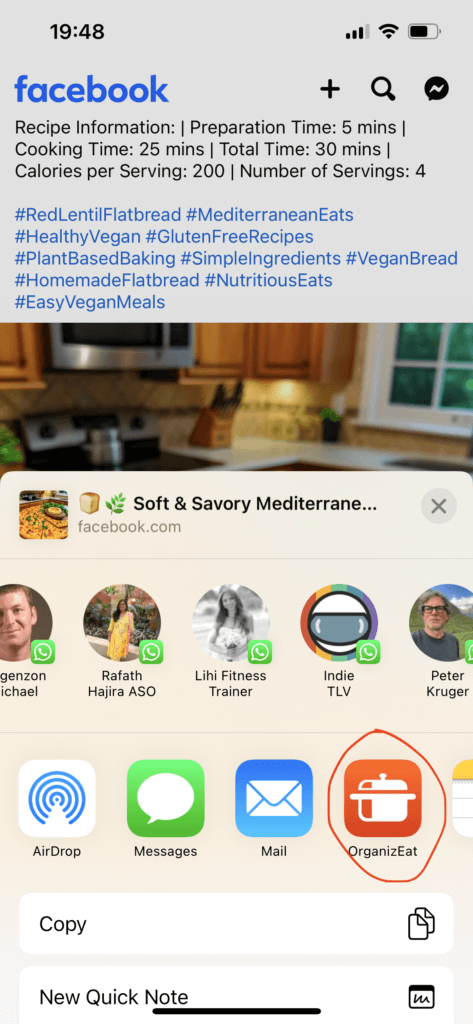
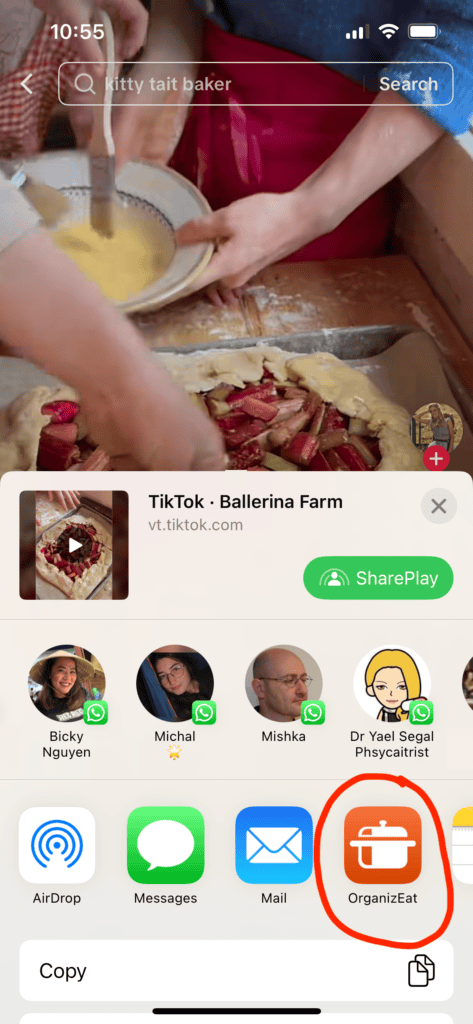
You are ready to go!
That’s it! When the download is over, OrganizEat will present you with a preview of the saved recipe. All you need to do now, is to choose the folder where you want to save this recipe, and hit “Save recipe”. The recipe will be saved directly into your app.
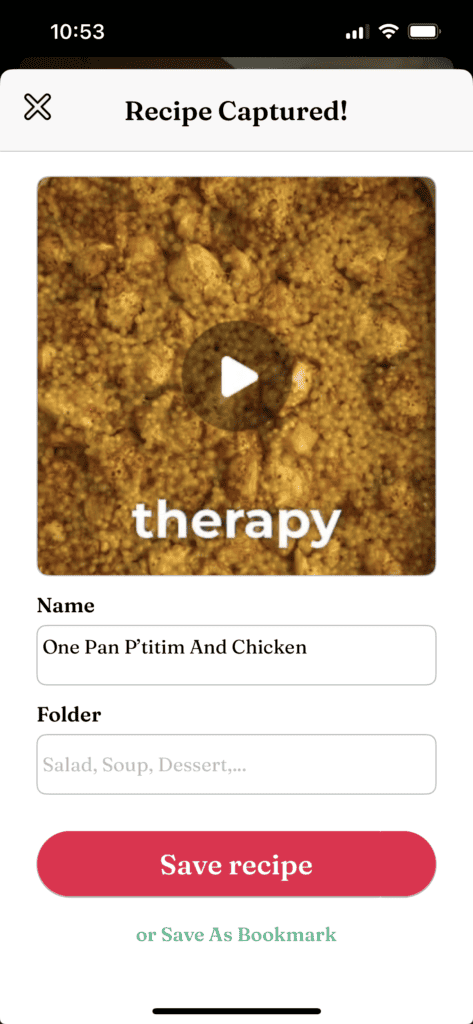
Please note: To import recipes from Instagram or Facebook into the OrganizEat app, you need to be signed into your OrganizEat account.
If you haven’t signed up yet, now’s the time!
Creating an account gives you more than just recipe import — it also includes automatic cloud backup for all your recipes and the ability to sync them across all your devices.
It’s a win-win, however you look at it!