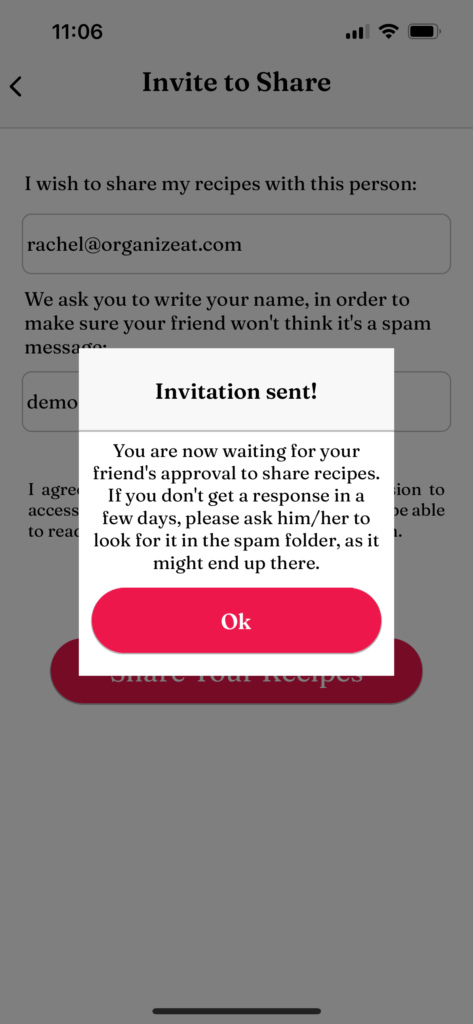Tired of recipe chaos? Organizing your recipes can save time, reduce stress, and make meal prep easier. This guide shows you how to declutter, digitize, and streamline your recipe collection in five simple steps:
- Sort and Declutter: Keep what you love, discard duplicates, and organize by type or frequency.
- Choose a Recipe App: Use apps like Paprika, BigOven, or OrganizEat to store and manage recipes.
- Digitize Recipes: Scan paper recipes, save online finds, and preserve family favorites.
- Organize with Labels: Add clear titles, tags (e.g., meal type, dietary needs), and personal notes.
- Link to Meal Planning: Plan meals, create grocery lists, and sync with shopping services.
Start small: gather your recipes, pick an app, and begin digitizing. With a system in place, you’ll spend less time searching and more time enjoying meals with your family.
The Best Recipe and Meal Planning App Review
Step 1: Sort Your Current Recipes
Start by organizing all your recipes in one place.
Gather Your Recipe Sources
Collect recipes from various sources, including:
- Physical Storage: Cookbooks, recipe cards, food magazines, product packaging, and newspaper clippings.
- Digital Collections: Bookmarked links, phone notes, Pinterest boards, and email folders.
- Social Media: Saved Instagram posts, TikTok videos, and YouTube playlists.
- Cloud Storage: Google Docs, Word files, and digital photos.
Make a master list of where all your recipes are stored. Lay out physical recipes to get a clear picture of what you have.
Once everything is gathered, it’s time to declutter.
Declutter Your Recipes
Use the following criteria to decide what stays and what goes:
| Keep If: | Remove If: |
|---|---|
| You’ve made it in the last 30 days. | You haven’t tried it in over 30 days. |
| It’s a family favorite. | It contains ingredients you dislike. |
| The prep time fits your schedule. | It’s too complicated for your skill level. |
| It’s for special occasions. | It failed in previous attempts. |
| It’s the best version of a dish you love. | It’s a duplicate recipe. |
Be honest about your cooking habits and the time you have. Most recipes can be found online again if needed.
Sort recipes into three categories:
- Keep: Recipes you and your family love or use regularly.
- Maybe: New recipes you’ll realistically try within the next 30 days.
- Remove: Duplicates, overly complicated recipes, or ones you no longer need.
For digital recipes, create folders to organize them and delete anything unnecessary right away.
Add Notes to Your Favorites
For the recipes you’re keeping, include personal notes like:
- Ingredient swaps that worked well.
- Adjustments to cooking times for your oven.
- Family member preferences or feedback.
- Changes to serving sizes.
This step sets the stage for a recipe system that’s easy to manage and tailored to your needs.
Step 2: Pick Your Recipe Storage App
Now that your recipes are sorted, it’s time to find the perfect app to store them digitally.
Best Recipe Apps
Here are some popular apps that make managing recipes a breeze:
Paprika
- Import recipes from the web, sync across devices, and enjoy a one-time purchase model ($4.99 for mobile, $29.99 for desktop).
- Includes tools for creating grocery lists and meal planning.
- Note: Each device type requires a separate purchase.
BigOven
- Ideal for importing old, handwritten recipes using its built-in scanner (available with a Pro membership).
- Allows importing recipes directly from websites.
OrganizEat
- Offers a simple interface for quick recipe entry.
- Features a “Snap ‘n Store” option to digitize paper recipes.
- Includes web import, grocery lists, and a meal planner.
"Moving all of my recipes to my iPhone meant I would always have my recipes with me when I needed them. Such as at the store checking for an ingredient, on the playground with other moms when we share dinner ideas, and of course in the kitchen when I cook." – Rachel, Lead Software Developer for OrganizEat
Must-Have App Features
When choosing an app, keep an eye out for these key features:
| Feature | Why It Matters |
|---|---|
| Cloud Syncing | Access recipes on all your devices. |
| Web Import | Save recipes directly from websites. |
| Photo Capture | Digitize handwritten or printed recipes. |
| Grocery List | Automatically generate shopping lists. |
| Offline Access | Cook even without internet. |
| Search & Tags | Quickly find recipes by keywords or categories. |
Cost vs. Features Guide
Pick an app that fits your budget and needs:
Free Options
- Use tools like Google Keep or Apple Reminders for basic recipe storage.
- While features are limited, they’re great for beginners and cost nothing.
Subscription-Based
- Plan to Eat: Costs $5.95/month or $49/year, with a 14-day free trial offering full access across devices.
One-Time Purchase
- Paprika: Ranges from $4.99 to $29.99 per device. No recurring fees, but each platform requires a separate purchase.
"I love this app. Love that I can sync and have access to ingredients while I’m still shopping at the store." – Odey2333, OrganizEat user
Choose an app that suits your cooking habits and organizational style rather than one that simply boasts the most features. Once you’ve made your pick, you’ll be ready to move on to digitizing your recipes in Step 3.
sbb-itb-6688478
Step 3: Convert Recipes to Digital
Turning your recipes into digital files can make them easier to organize, search, and share. Here’s how you can get started.
Convert Paper Recipes
If you have a stack of handwritten or printed recipes, tools like Adobe Scan can help:
- Built-in OCR: Converts handwriting into searchable text.
- Photo to PDF: Turns recipe photos into clear, formatted PDFs.
For larger collections, a document scanner can quickly digitize multiple recipe cards or cookbook pages in one go.
"One advantage of going digital is simply being able to find your recipes again. You can tag (or label) them, but even if you don’t feel like doing that, just having a basic text search is helpful." – Tine Bak, Founder of Copy Me That
Once your paper recipes are digitized, you can use similar techniques to save online recipes.
Save Online Recipes
Recipe apps today make it simple to save and organize recipes from the web. Here are some common methods:
| Method | Best For | Key Benefits |
|---|---|---|
| Recipe Clipper | Supported websites | Automatically extracts ingredients and instructions. |
| Screenshot | Social media recipes | Keeps the exact visual layout intact. |
| Share Button | Mobile browsing | Saves recipes directly to your app. |
Apps like Organizeat even support automatic extraction from websites using the JSON-LD data standard. For sites that aren’t supported, screenshots can be a great alternative.
Input Family Recipes
Family recipes often carry sentimental value, so preserving their unique details is just as important as making them searchable.
Digital Preservation
- Scan the recipe card to keep the original handwriting and any personal touches.
- Use OCR to create a searchable text version.
- Save both the scanned image and the text file in your digital collection.
Sharing Options
- Set up shared cloud folders on platforms like Google Drive or Dropbox so family members can access the recipes anytime.
- Use voice tools to dictate recipes for easier input.
- Add personal notes about the recipe’s history or special family memories.
"A real, live human being will read it and type it in for you, putting the right text in the right place. Submit one recipe at a time, but repeat as often as you’d like!" – BigOven
Step 4: Set Up Your Recipe System
Name Recipes Clearly
Give your recipes clear, consistent names to make them easier to find:
- Main Ingredient + Cooking Method: Start with the main ingredient, followed by the cooking method. For example, "Chicken Stir-Fry" is much clearer than just "Stir-Fry".
- Cuisine + Dish Type: Adding a cultural or regional identifier helps, like "Thai Basil Chicken" or "Italian Wedding Soup".
- Quick-Reference Keywords: Titles like "15-Minute Garlic Shrimp Pasta" immediately let you know it’s a fast, weeknight-friendly option.
Add Labels and Tags
Tags can help you organize recipes into multiple categories. Here’s a breakdown:
| Tag Category | Example Tags | Why It Helps |
|---|---|---|
| Meal Type | Breakfast, Lunch, Dinner | Makes meal planning easier |
| Dietary | Gluten-free, Vegan | Helps manage dietary needs |
| Season | Summer, Holiday | Great for seasonal dishes |
| Time | 30-Min Meals, Slow Cooker | Filters based on your schedule |
By tagging recipes with details like meal type, dietary restrictions, or preparation time, you can quickly find exactly what you need. Apps like the Meal Planner App use similar systems to simplify recipe searches.
Include Recipe Notes
Keep track of important details for each recipe:
- Temperature Guidelines: Record things like internal meat temperatures, oven settings, or ingredient conditions (e.g., room temperature or chilled).
- Visual Markers: Note key visual cues like color changes, texture (e.g., "golden brown", "fork-tender"), or size measurements.
- Personal Adjustments: Document any ingredient swaps, changes to cooking times, or adjustments to portion sizes.
Apps like OrganizeEat allow you to add these notes directly to the recipe card. Even better, their cooking mode highlights your notes while you cook, so you won’t miss a thing.
Step 5: Connect Meal Planning and Shopping
Now that your recipes are digitized and organized, it’s time to connect them to your meal planning and shopping routines.
Plan Weekly Meals
Use your organized recipes to schedule meals for the week. Open the calendar, pick a date, choose the meal type (breakfast, lunch, or dinner), and save your plan. You can also add notes for days you won’t be cooking, like "Eating out night: Sushi", and share the plan with family via email or text.
Create Shopping Lists
Turn your meal plan into a grocery list with ease. Many recipe apps simplify this process with handy features:
| App Feature | Benefit | Time-Saving Tip |
|---|---|---|
| Aisle Grouping | Sorts items by store section automatically | Shop faster with everything in order |
| Multi-Device Sync | Lets you access lists on different devices | Start on your computer, finish on your phone |
| Multiple Lists | Allows separate lists for different stores | Organize by store or shopping preferences |
| One-Tap Adding | Adds all recipe ingredients instantly | Transfer everything with a single tap |
Apps like Recipe Keeper, Paprika Recipe Manager, and Grocers List offer these features, making grocery shopping simpler and quicker .
Link to Grocery Services
For even more convenience, connect your recipe system to online grocery services. For example, SideChef works with Walmart and Amazon Fresh, letting you send your ingredient list straight to your shopping cart for delivery or pickup . WP Tasty also integrates with Instacart using its "shoppable recipe card" feature, making it easy to link your recipes to grocery delivery.
Conclusion: Your Recipe Organization Plan
Main Points Review
Keeping your recipes organized can be straightforward with an effective system. Focus on sorting, keeping what you love, and letting go of the rest to create a manageable collection. Digital tools like CookBook make it even easier, boasting over 6.5 million user recipes added and 1.3 million meals planned. These platforms combine recipe management, meal planning, and grocery shopping into one convenient system.
Getting Started Steps
Follow these steps to kick off your recipe organization journey:
| Time Frame | Action | Result |
|---|---|---|
| Day 1 | Gather all recipes | A full inventory of what you have |
| Week 1 | Sort and discard | A more focused collection |
| Week 2 | Set up a digital system | A solid, organized base |
| Month 1 | Digitize your must-have recipes | A handy digital recipe library |
Consider adding a "New Recipes" section to keep track of recent finds. Plan an annual review to update your collection and make room for fresh favorites.